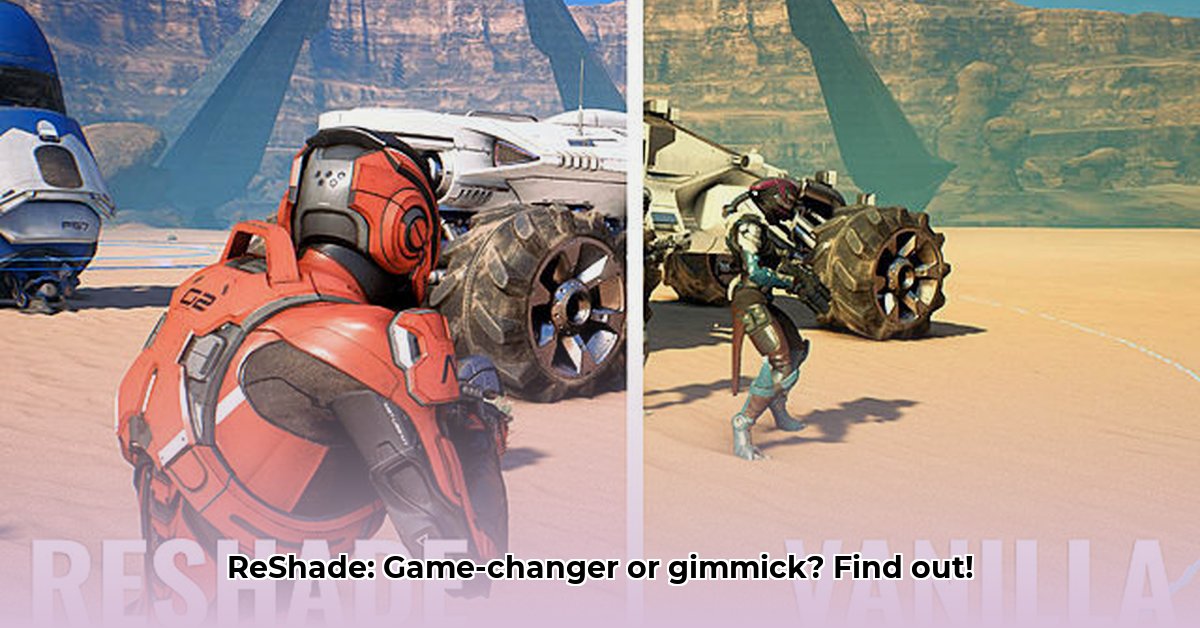
ReShade has become a popular tool among PC gamers seeking to enhance their gaming visuals without upgrading their hardware. But is it worth the effort? This guide provides a balanced overview of ReShade, its benefits, drawbacks, and a practical step-by-step tutorial to help you decide if it's right for you. We'll cover everything from installation to optimization, ensuring you get the most out of this powerful tool.
What is ReShade?
ReShade isn't a game modification; it's a post-processing injector. Think of it as a sophisticated filter that sits between your game and your monitor. It doesn't alter the game's core code, instead adding visual effects after the game renders its images. This means it can work with a wide variety of games, regardless of their graphics engine (DirectX, Vulkan, OpenGL). This flexibility makes it a powerful tool for enhancing both modern and older games.
Benefits of Using ReShade: A Visual Upgrade
ReShade offers several compelling advantages for PC gamers:
Enhanced Visual Fidelity: ReShade can significantly improve the visual quality of games, particularly older titles. It can add modern features like advanced anti-aliasing (smoothing jagged edges), improved shadows and lighting, and more vibrant colors. This can breathe new life into classic games or subtly enhance the look of newer ones.
Customizable Post-Processing: ReShade provides extensive control over various post-processing effects. You can fine-tune settings to achieve a specific visual style, from subtle improvements to dramatic transformations. This level of customization is a key advantage over pre-packaged graphical enhancements.
Vast Community Support: A thriving online community provides a wealth of pre-made ReShade "presets." These are configurations created by other users, offering a quick way to test different visual styles and greatly reducing the learning curve. Finding a preset tailored to your specific game and hardware is often a simple matter of searching online.
Improved Older Game Graphics: Older games often lack the visual polish of their modern counterparts. ReShade excels at bringing these older games up to date, boosting texture quality, and adding effects that greatly enhance the visual experience. This allows gamers to rediscover their favorite classics with a modern look.
Drawbacks and Considerations: Potential Downsides
Despite its benefits, ReShade comes with some potential downsides:
Performance Impact: Adding post-processing effects naturally increases the load on your graphics card and CPU. Expect some performance hit—frame rate drops—especially with complex presets. The extent of the performance impact varies drastically depending on your hardware configuration, the selected preset, and the game itself. A high-end system might see negligible changes, while a less powerful system may experience noticeable drops.
Compatibility Issues: Although ReShade supports many games, compatibility isn't guaranteed. Some games may crash, display visual glitches, or simply refuse to work with ReShade. This often requires experimenting and finding compatible presets or tweaking settings.
Learning Curve: Mastering ReShade requires some technical understanding and experimentation. While presets simplify initial use, advanced customization demands understanding the intricacies of various shaders and their settings.
Potential for Instability: Improper configuration or use of incompatible presets can lead to game instability, crashes, or undesirable visual artifacts.
Practical Guide to Using ReShade: A Step-by-Step Installation and Configuration
Let's walk through the process of installing and configuring ReShade:
Step 1: Download and Installation: Download the latest ReShade installer from the official website (https://reshade.me/). Select the correct version for your game's graphics API (DirectX, Vulkan, OpenGL).
Step 2: Select Game Executable: Run the installer and point it to the game's executable file (.exe). ReShade will automatically detect the supported APIs.
Step 3: Choose Effects: ReShade offers a variety of built-in shaders, along with a massive library of community-created ones. You can select individual shaders or install entire presets.
Step 4: Configure Effects: After installation, launch your game. ReShade's in-game overlay allows you to enable/disable and customize each selected effect.
Step 5: Performance Optimization: If you encounter performance issues, try lowering the resolution or intensity of the effects, disabling unnecessary ones, and utilizing ReShade's performance-oriented settings.
Optimizing ReShade for Performance: Tips and Tricks
Several strategies can mitigate performance issues when using ReShade:
Reduce Resolution: Lower the resolution of the effects independently from the game's resolution. This significantly reduces the processing load.
Decrease Effect Intensity: Most ReShade effects have intensity sliders. Lowering these values can dramatically improve performance with a relatively small visual impact.
Selective Shader Usage: Don't enable every effect at once. Experiment to find a combination that provides the desired visual improvement with acceptable performance.
Use Performance-Oriented Presets: Many community-created presets are designed with performance in mind. Search for presets specifically mentioning performance optimization.
Update Graphics Drivers: Outdated graphics drivers can negatively impact ReShade performance. Ensure your drivers are up-to-date.
Conclusion: Weighing the Pros and Cons
ReShade offers a compelling way to enhance the visual experience of PC games. The ability to customize the look and feel of your games is significant. However, you must acknowledge and manage the potential performance impact. Careful customization and optimization are key to achieving a balance between visual fidelity and smooth gameplay. It's a powerful tool, but responsible use is essential.
Further Resources
For additional information, tutorials, and community support, explore the official ReShade website and various online forums dedicated to ReShade. Numerous guides and tutorials are available to help users master various aspects of this powerful tool.
⭐⭐⭐⭐☆ (4.8)
Download via Link 1
Download via Link 2
Last updated: Tuesday, April 29, 2025